



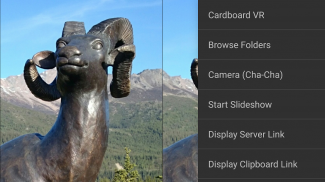

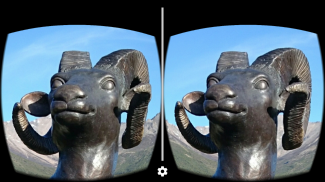
3D/VR Stereo Photo Viewer

Description of 3D/VR Stereo Photo Viewer
Turn your phone into a dynamic stereoscope with zoom capability!
The 3D/VR Stereo Photo Viewer app lets you quickly and easily view your 3D stereo photos stored on your phone or found in Web pages. With a Cardboard VR viewer or a stereoscope, you can zoom into your 3D photos and see all the detail in stereo. And since your phone display size may nearly match your eye separation, you may be able to "free view" stereo photos without a stereoscope or Cardboard VR viewer.
The 3D/VR Stereo Photo Viewer displays side-by-side (stereoscopic parallel MPO, JPS, JPG or PNG) photos. It also displays individual _L and _R photos in stereo. You can access stereo photos on the Web with URL links. The app loads Web photos from a QR code URL link, a clipboard URL link, or a server URL link stored in a menu Settings option.
You can swap left and right photos using a Settings option or remote bluetooth key controller. Remote controller keys provide many convenience features.
Capture 3D photos using a Camera Cha-Cha technique function launched from the menu, or volume up button.
The app displays stereo photos intended for viewing with Google Cardboard type viewers, a smartphone stereoscope, such as a Lorgnette stereoscope, or the Cyclopital3d View-Vaster stereoscope. Enter the Cardboard VR viewing mode with menu option or configurable long press on the screen and insert your phone into the viewer.
With a Cardboard VR viewer you can zoom in and out of a stereo photo by rolling the viewer right (zoom-in) or left (zoom-out). With the zoom feature you can see more detail in high resolution photos up to 4K in size on a smaller resolution phone and up to 6K per side on a Samsung Galaxy S6 for example. And by zooming out you can see foreground subjects with more comfort.
To re-position the image with the viewer look up/down (pitch), or left/right (yaw) slightly to begin movement, and then stop movement by returning your headset to its original position. This will move the photo in a window to show areas of interest. The headset move technique is named "couch viewing" because you can recline on a couch and view photos that will stay in position. The Zoom feature can be disabled in the Settings menu or in Cardboard VR mode with the volume up key. Zoom and photo movement may also be controlled by a mouse in VR mode.
For help and a full feature list, including more remote key controller options, please see the user guide at http://www.tekla3d.com/3d-vr-stereo-photo-viewer-user-guide.html


























